Want a cool new way to manifest your dream trip? Put yourself in a place where you’ll see it every day – as your travel-inspired Zoom background!
By choosing a fun or interesting background for your Zoom calls, you can help inject a little bit of life and personality into your virtual meetings, and, draw that energetically into your world.
What could be more fun or interesting than a travel-inspired background? Here’s how to create one.
1. Find a high-quality image.
The first step in creating a great travel-inspired Zoom background is to find a high-quality image that you love. There are plenty of free stock photo sites out there like Unsplash or Pixabay that have tons of beautiful images to choose from. Just make sure that you pick an image with a resolution of 1920×1080 pixels so that it will look sharp on your screen.

2. Save the image to your computer.
Once you’ve found the perfect image, save it to your computer so that you can upload it to Zoom.
3. Go to your account settings in Zoom.
To upload your new background, head to your account settings in Zoom (you’ll need to be logged in). Then, under the “Virtual Background” tab, click “Add Image” and select the image you just saved onto your computer. Voila! Your new background will now appear in the list of available backgrounds when you start or join a meeting.
4. Select your new travel-inspired Zoom background when joining a meeting.
The last step is to actually select your new background when joining or starting a meeting! When you’re in the “Choose Virtual Background” menu, simply click on your new background to select it and then hit “Apply.” And that’s it—enjoy showing off your fabulous travel-inspired Zoom background!
If you can see it, you can be it, babe!